Get Started with Format Package
About Format Package
Format Package is an easy-to-use and fast video converter, DVD ripper and online video downloader. It provides easy solution to save online videos, back up DVD and convert videos to popular formats that you want.
System Requirements
Windows XP/Vista/7/8/8.1/10
60 MB of free disk space
Install Format Package
Click here to download the latest Format Package.
Double-click the downloaded format_package_setup.exe to start installation.
Settings
To let Format Package work exactly as what you expect, you can configure the Settings for Format Package according to your own needs and habits at first.
Note: Do not forget to click Apply and OK buttons to save your own settings.
Main Features
There are three main feature tabs listed: Video, DVD and Download.
Video
Video tab enables you to convert videos to 24 formats and 5 kinds of devices.
Click Add Files or drag files to start conversion.
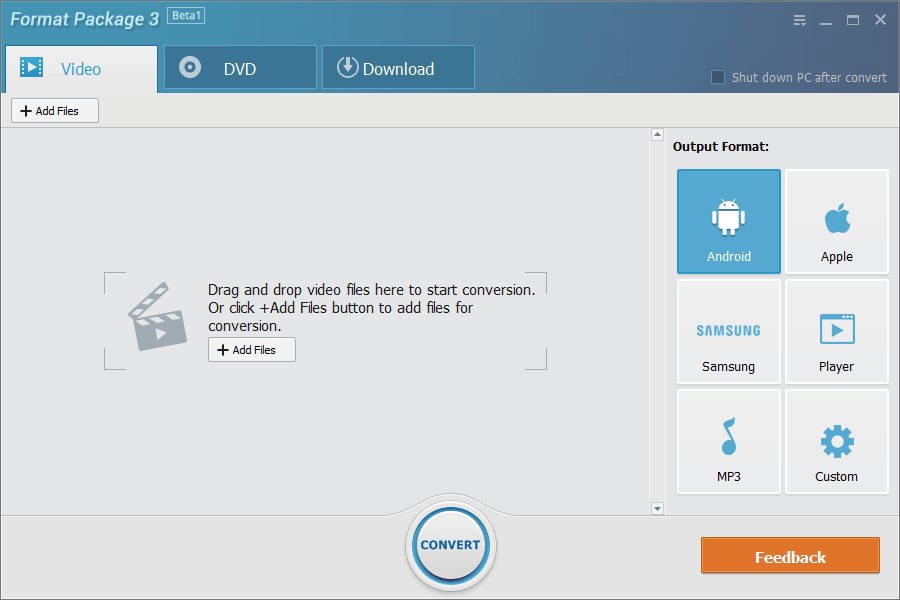
Video information will be displayed when the files are added. Double click the thumbnail to play video/audio with default player.
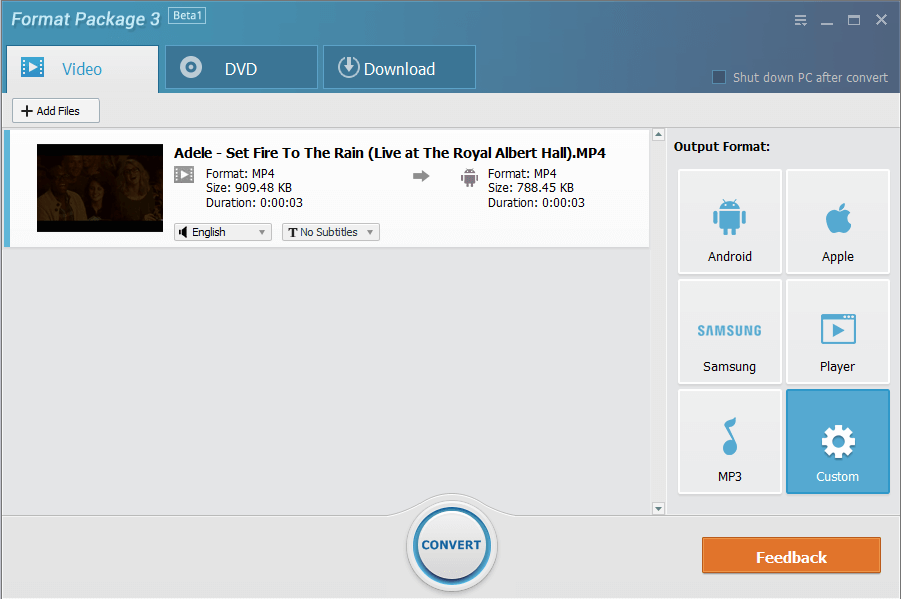
On the right pane, you can choose the output device for the converted files.
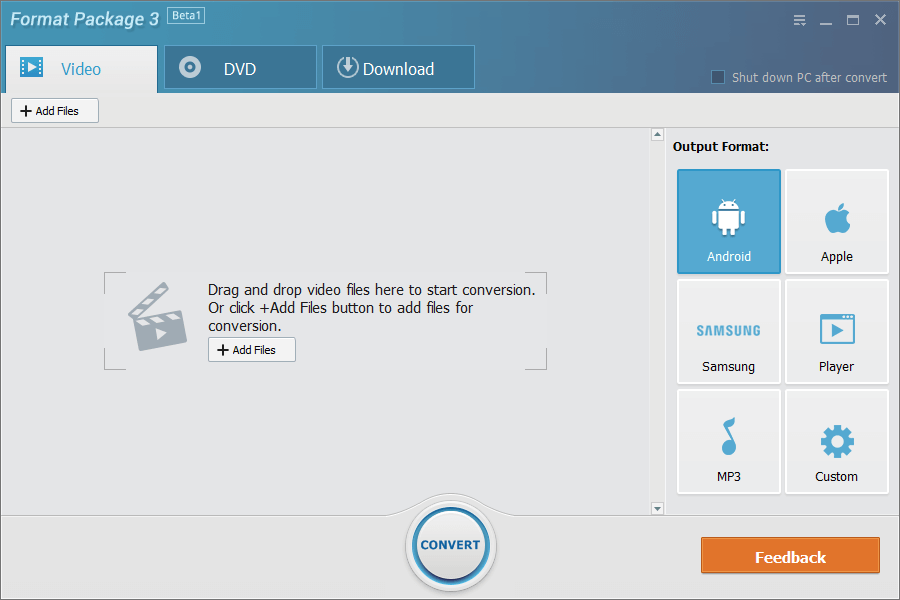
After the device is selected, video details will be displayed below.
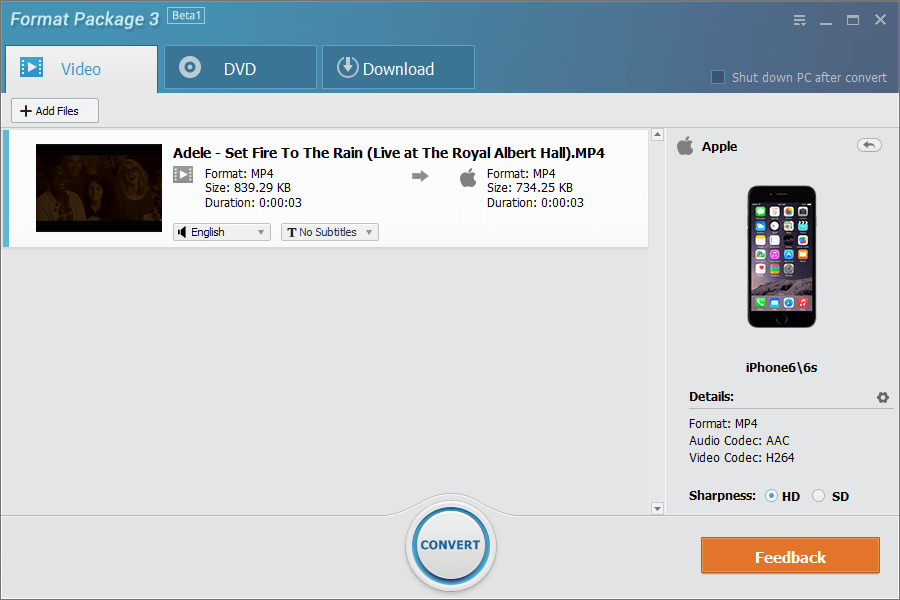
Or if you want a specific format, please click the Custom gear icon on the right to custom settings.
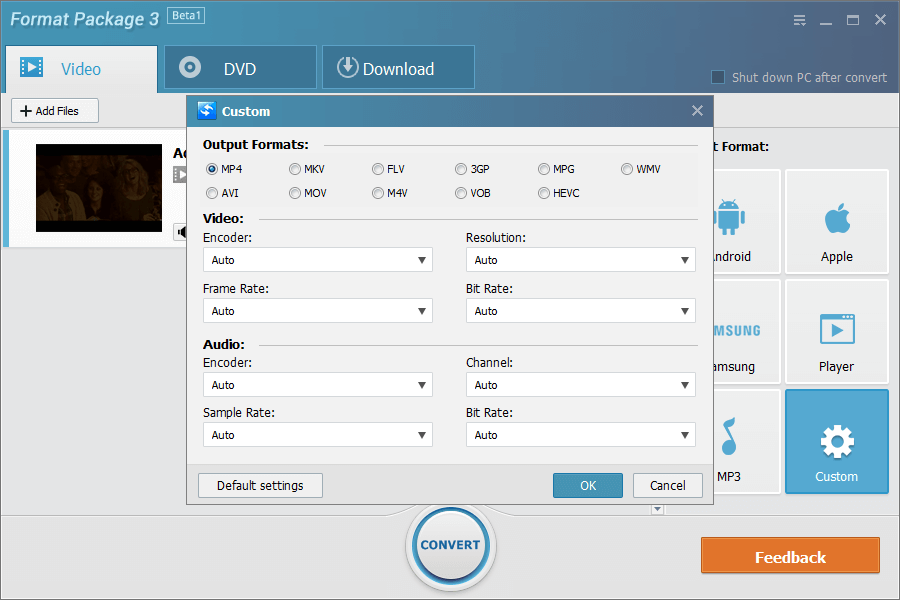
Click CONVERT to convert videos. Progress bar will be shown under the video title. You can click STOP button to stop conversion.

When the conversion finishes, there will be a message to ask you if open the Output Folder.
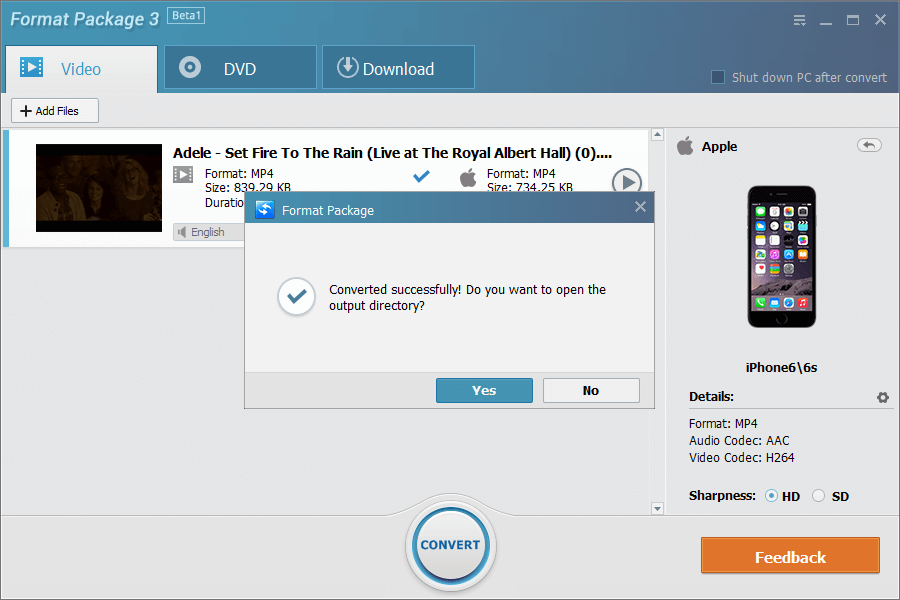
DVD
If you want to rip and convert DVD, click the tab: DVD. It removes CSS protection when copying DVD content. And you can convert them into other formats.
Click Load DVD to get started.
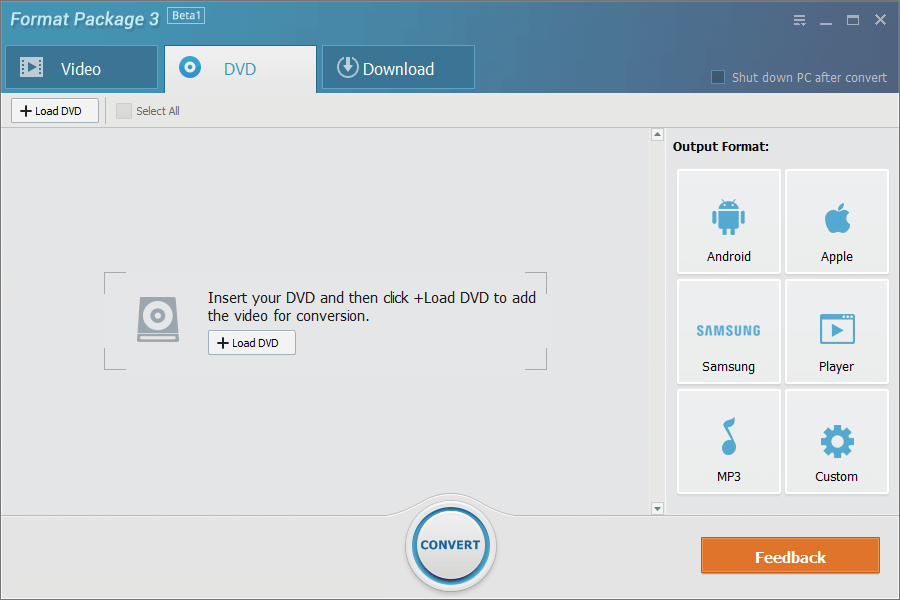
DVD information will be displayed. Tick the checkbox for the videos need to be converted.
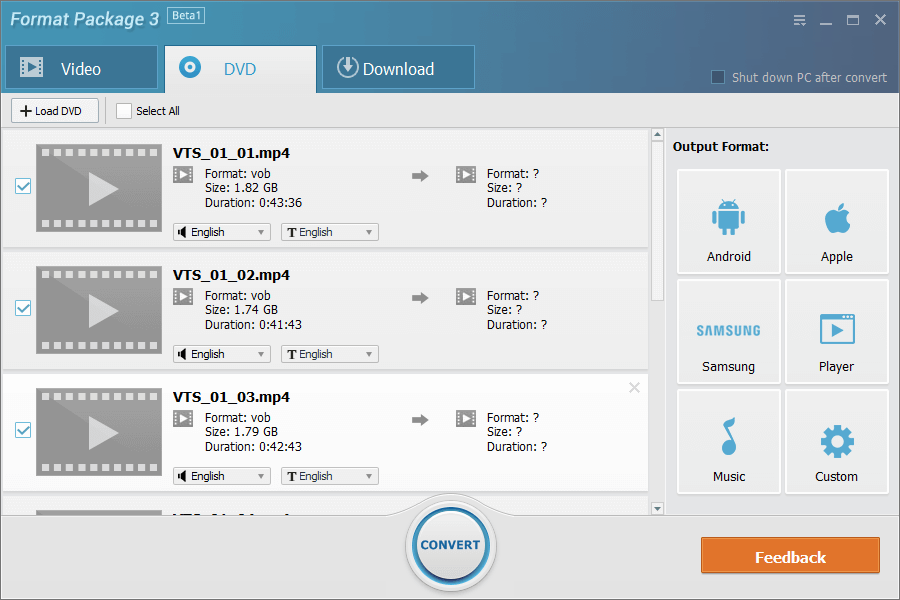
On the right pane, you can choose output device.
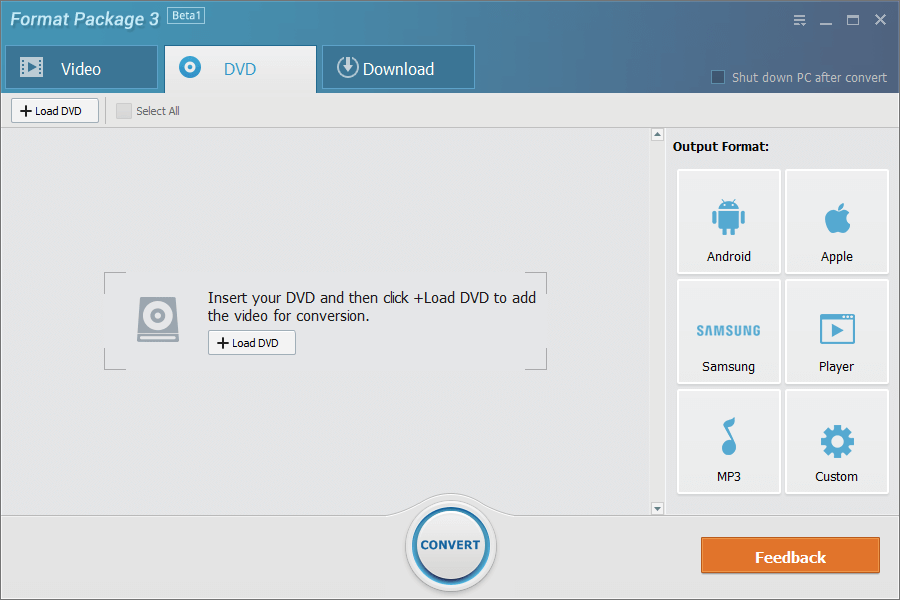
Click Custom gear icon if you want a specific format.
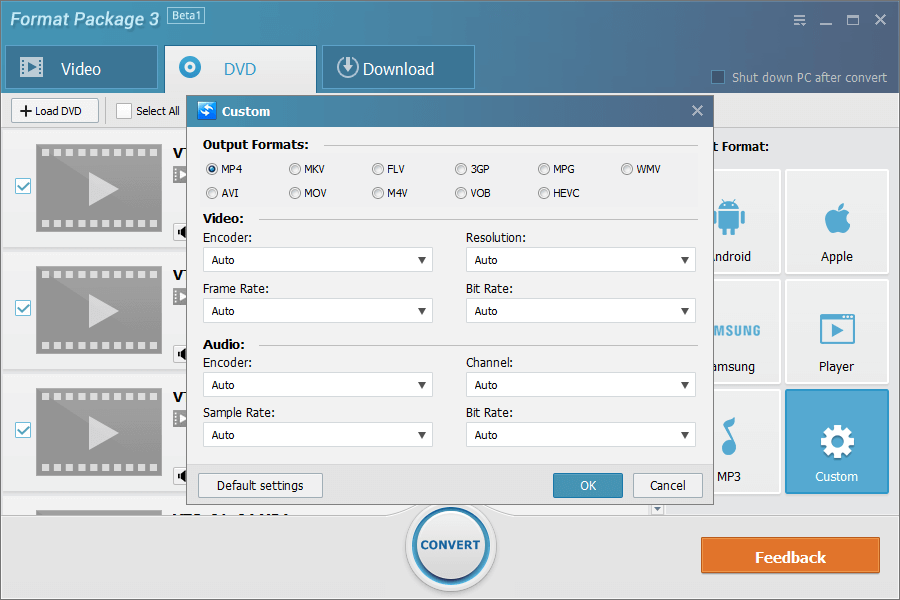
After the device is selected, DVD Details will be displayed below. Click the gear icon on the right of Details to custom settings of the video.
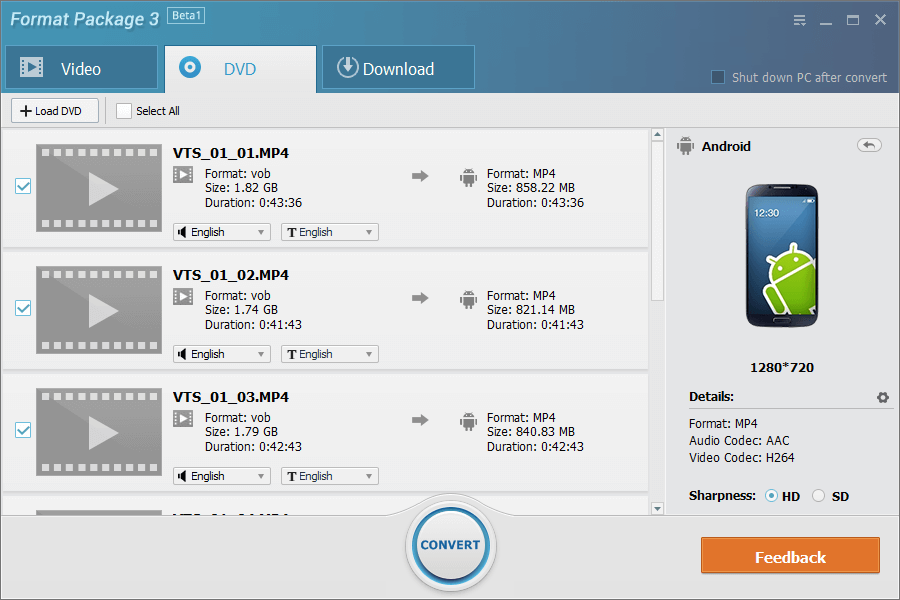
Click CONVERT to convert DVD. Progress bar will be shown under the video information. You can click STOP button to stop conversion.
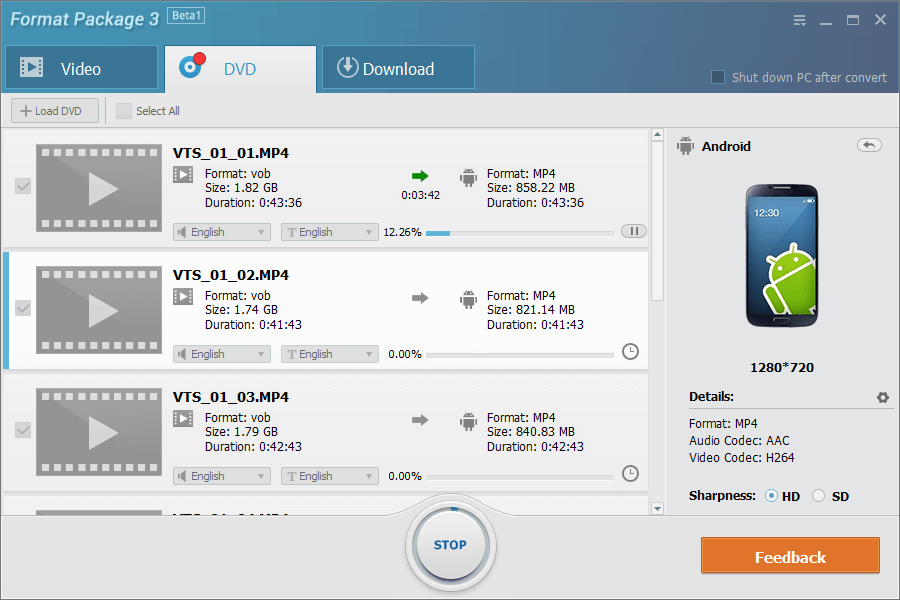
When the conversion finishes, there will be a message to ask you if open the Output Folder.
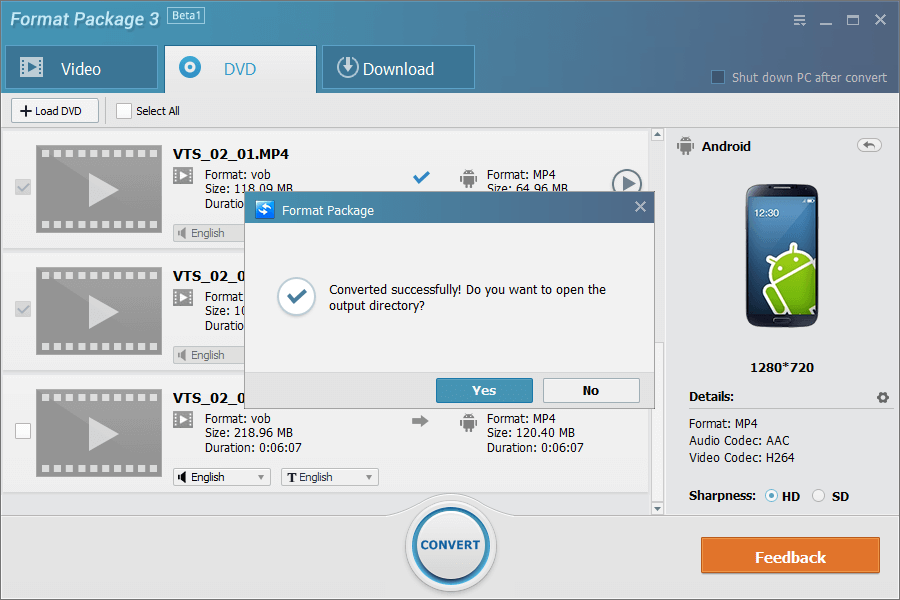
Download
Download tab helps you to download audio or video URL to common formats.
Click Add URL to paste video URL.
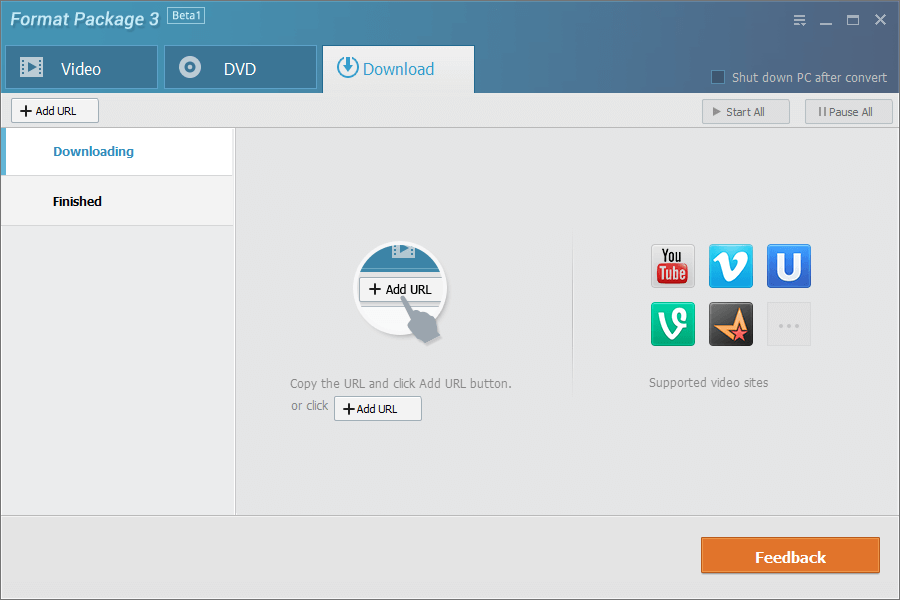
Set output folder and format. Save the video as Only Download to keep the original format.
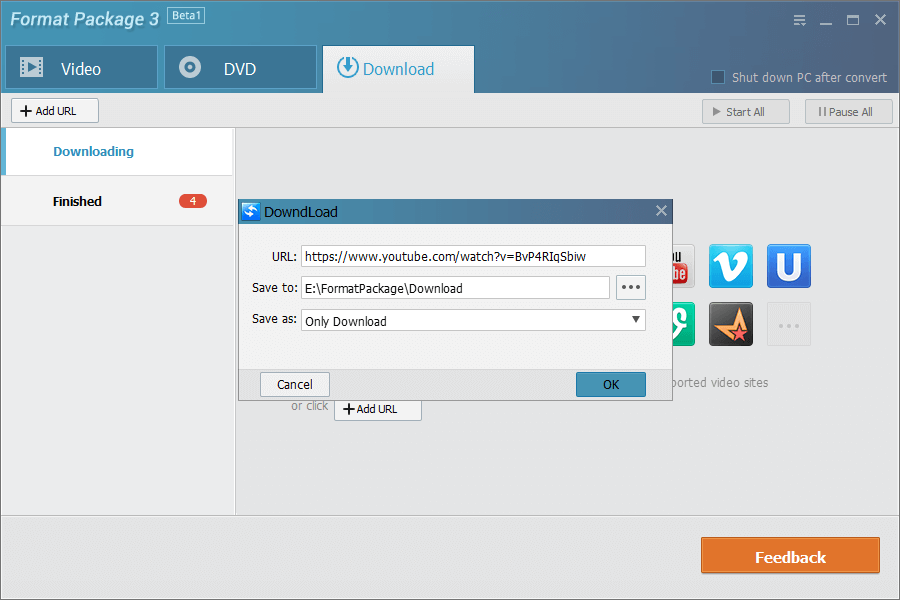
If you want to download and convert the video at the same time, choose an output device.
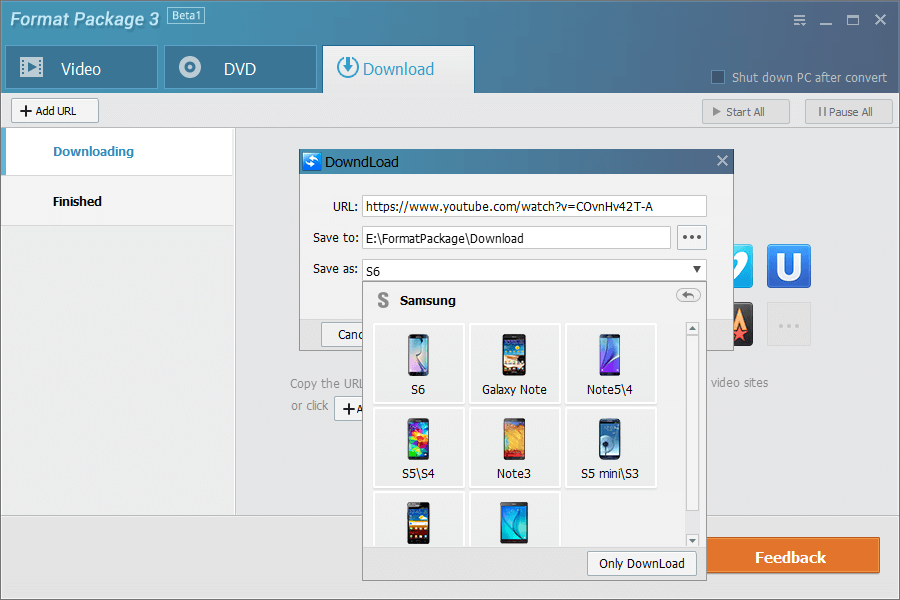
DVD information will be displayed. You can pause the download or conversion by clicking Pause button.
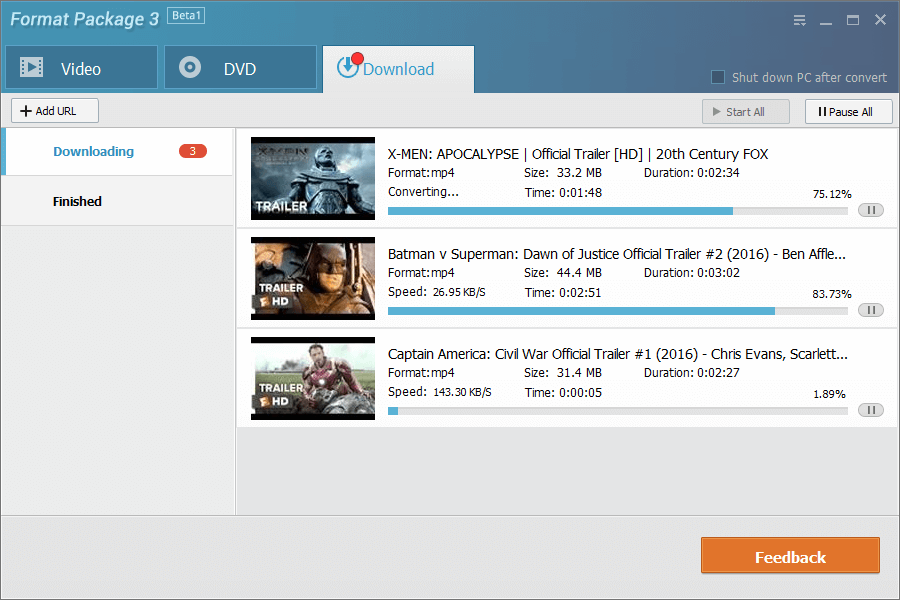
When the download and conversion finish, there will be a message to ask you if open the Output Folder.
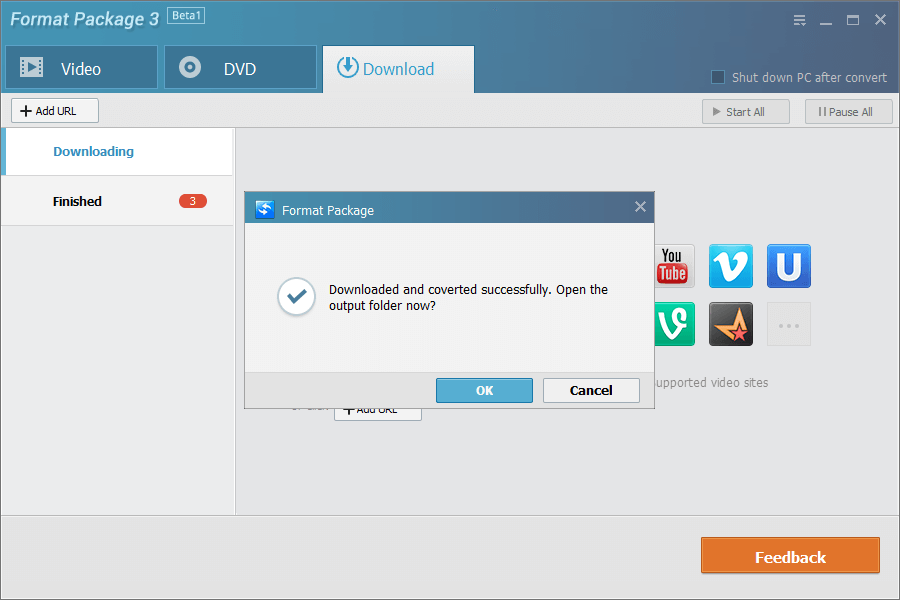
Most Popular Supported Websites:
http://www.youtube.com https://vimeo.com https://vine.co http://www.dailymotion.com http://www.liveleak.com http://on.aol.com/video http://www.break.com http://www.ustream.tv http://www.metacafe.com http://www.veoh.com http://www.90smusicvidz.com http://www.empflix.com http://www.eroprofile.com http://www.extremetube.com http://www.gaytube.com http://just.eroprofile.com http://www.pornhub.com http://www.redtube.com http://www.tnaflix.com http://www.tube8.com http://xhamster.com http://www.xnxx.com http://www.xvideos.com http://www.youporn.com